As a PodcastOne Premium member, you have access to complete archives, thousands of podcasts with limited commercials, and access to exclusive content.
|
To Access Premium Episodes
- Log into your PodcastOne.com Premium account and click on PODCASTS from the top menu to checkout all the cool podcasts available.
- Once there, click ALL
 in the top-left corner to see the categories available. Or click the "Full Text List" link in the top-right corner to see a full list. in the top-left corner to see the categories available. Or click the "Full Text List" link in the top-right corner to see a full list.
- Click a podcast from the list to view the Latest Episode and all Premium Episodes available.

|
To Access Members Only Episodes
- Log into your PodcastOne.com Premium account.
- From the homepage, click "PODCASTONE PREMIUM: MEMBERS ONLY" to access members only content.

- In the Members Only page, click ALL
 in the top-left corner to filter by Audio, Video, or by program. in the top-left corner to filter by Audio, Video, or by program.
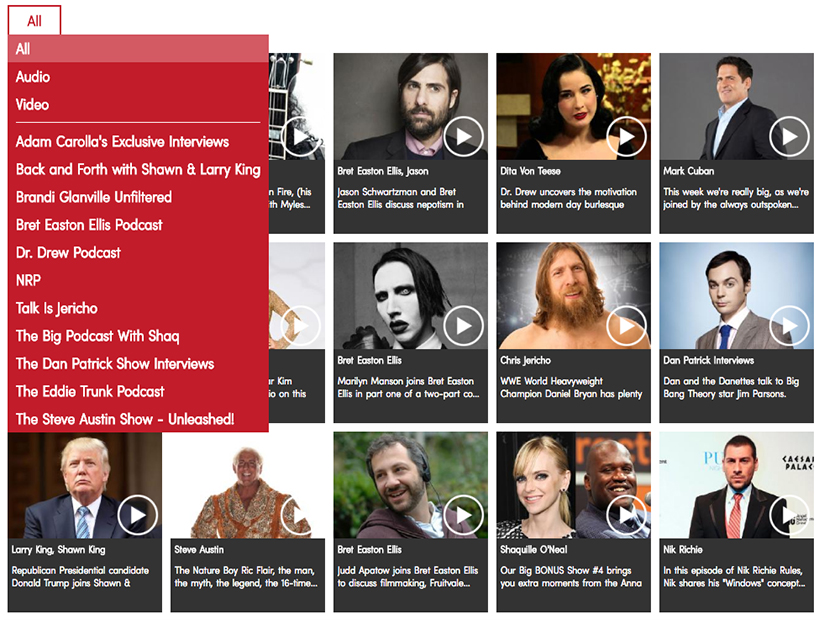
- Click play
 to listen or watch an episode. to listen or watch an episode.
|
- Log into your PodcastOne.com Premium account and click on PODCASTS from the top menu to checkout all the cool podcasts available.
- Once there, click ALL
 in the top-left corner to see the categories available. Or click the "Full Text List" link in the top-right corner to see a full list. Click a podcast from the list to view the program page. in the top-left corner to see the categories available. Or click the "Full Text List" link in the top-right corner to see a full list. Click a podcast from the list to view the program page.
- On the program page, click "Subscribe to Podcast" to add the Podcast to your Favorites list.

- There are several options to podcast on demand. You can listen from the program page (you will need Adobe Flash Player installed for this option), you can save episodes to your computer and listen from your computer, or you can listen in a separate tab.
- To listen on the program page, click on the play button. This will bring up the audio player and begin playing the episode you select. To listen to another episode, click on the play button next to the episode.

- To save the episode to your computer, right-click on the download icon, then click "Save Target As" or "Save Link As" (depending on the web browser you are using) .

This will open a dialogue box, select where you would like to save the file on your computer, and click the "Save" button. This will start a download process of the MP3 file to your computer. Once the file has completed downloading, you can listen to the file on your computer, or transfer it to your MP3 player/device.
- To listen to the episode in a new tab, click on "Show More" link for the episode.

This will open up a new tab. Click the play button to begin playing the episode.
|
- Log into your PodcastOne.com Premium account and click on PODCASTS from the top menu to checkout all the cool podcasts available.
- Once there, click ALL
 in the top-left corner to see the categories available. Or click the "Full Text List" link in the top-right corner to see a full list. Click a podcast from the list to view the program page. in the top-left corner to see the categories available. Or click the "Full Text List" link in the top-right corner to see a full list. Click a podcast from the list to view the program page.
- On the program page, copy the podcast url to your podcasting software or subscribe directly by clicking the iTunes button. This will open up iTunes.

- In iTunes, click on the triangle next to the podcast to expand it to premium episodes to download.

- Click the "download" button to save a file to your computer.

|
To Podcast on your Mobile Device
- On your mobile device, open the PodcastOne App. You can download the iOS version or Android version.

- Tap the Menu
 in the top-left corner. in the top-left corner.
- From the side menu, tap "Premium Membership" to join as a premium member. If you are already a premium member, tap "Log in" to log into your premium account.
- Once you are logged into your premium account, use the Search tool
 to search for your favorite podcast or tap All Shows to search for your favorite podcast or tap All Shows  from the bottom menu to see all the premium episodes available. Tap Categories from the bottom menu to see all the premium episodes available. Tap Categories  to browser by category. to browser by category.
- Tap a podcast from the list to view all Premium Episodes available.
- On the program page, tap the Menu
 in the top-right corner and tap "Add Show to My Shows" to add the podcast to My Podcasts in the top-right corner and tap "Add Show to My Shows" to add the podcast to My Podcasts  and tap "Ok." and tap "Ok."

- On the program page, tap the name of the episode to stream it over your Wi-Fi or cellular Internet connection.

- To download an episode so that you can access it when you're not connected to Wi-Fi or an Internet connection, tap the "Download" link.
You can also add episodes to your Queue or create a custom Playlist.
-
After you've enjoyed a downloaded episode, you can save it or remove it from your mobile device. To remove it tap on My Podcasts
 and tap on "Downloads." and tap on "Downloads."

Then, swipe left on the episode you want to remove and tap Remove.
|
|
If you have any questions about podcasting on PodcastOne.com, please contact Customer Service for assistance.
|
|